Installation Overview
Registration
To begin using the Edgemesh® Client, you need to register an account with Edgemesh®. The registration process is quick and easy. Start by visiting the Signup page and enter your business email address.
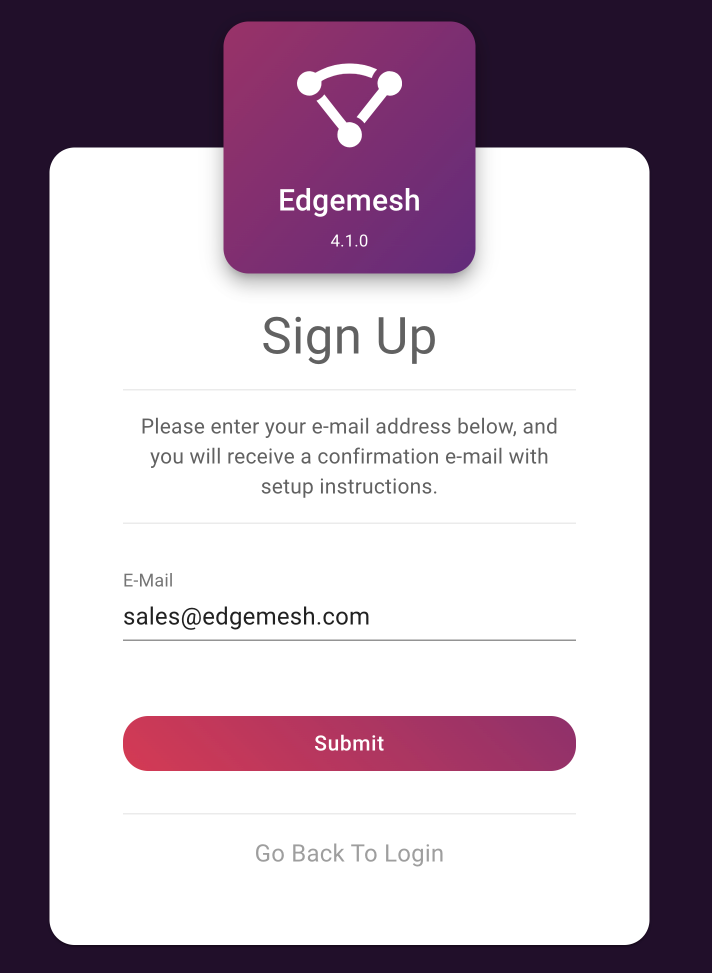
Email Confirmation
After entering your email address, you will receive a confirmation email from our system within 5 minutes. Please check your inbox for this email. In case you don't find it, make sure to check your SPAM folder or search for an email from noreply@edgemesh.com.
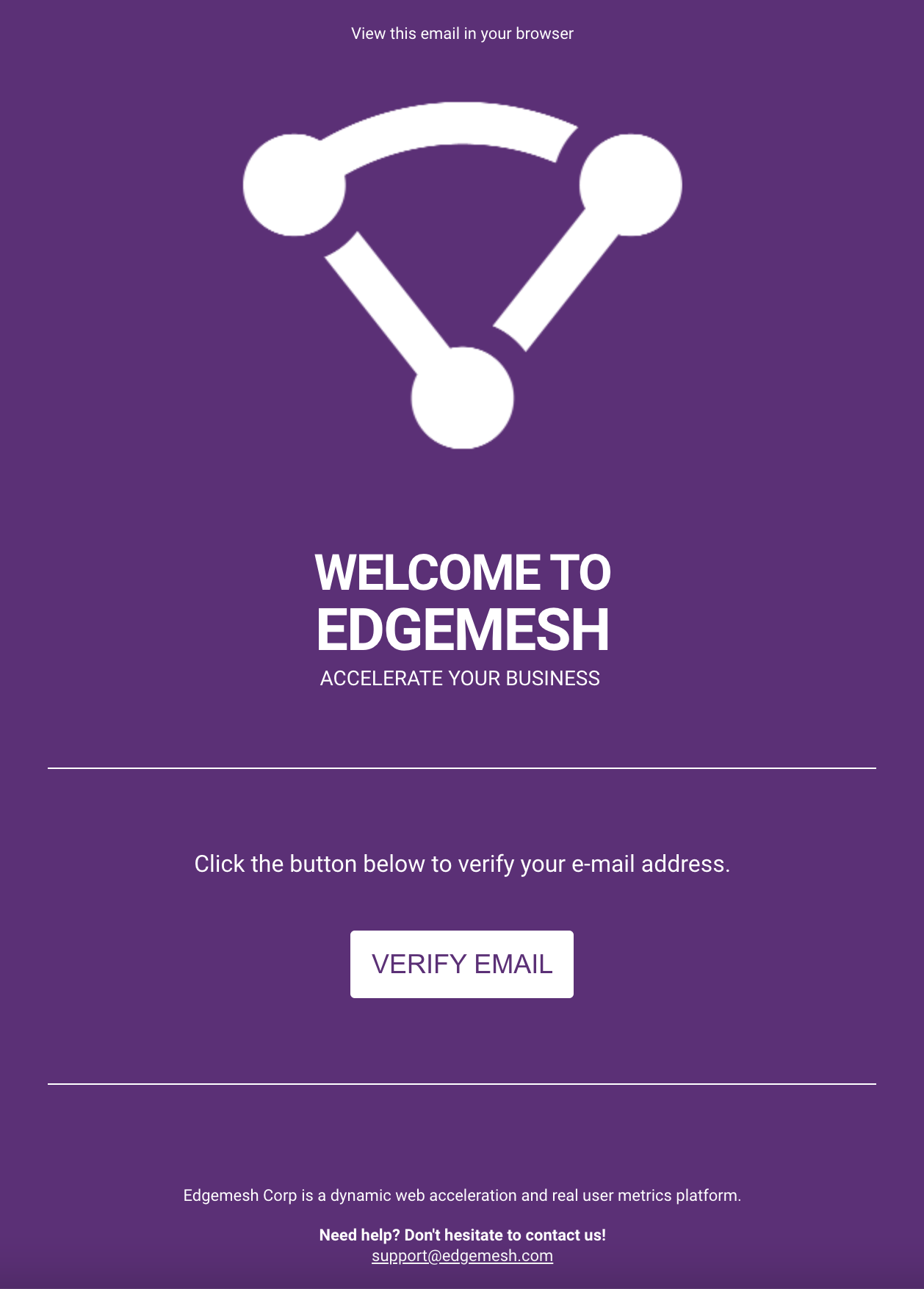
Organization Creation
The confirmation email will contain a link to verify your account. Click on the link to complete the verification process and create a new Organization. In our permissions system, Organizations represent your business or a specific business unit within a larger enterprise.
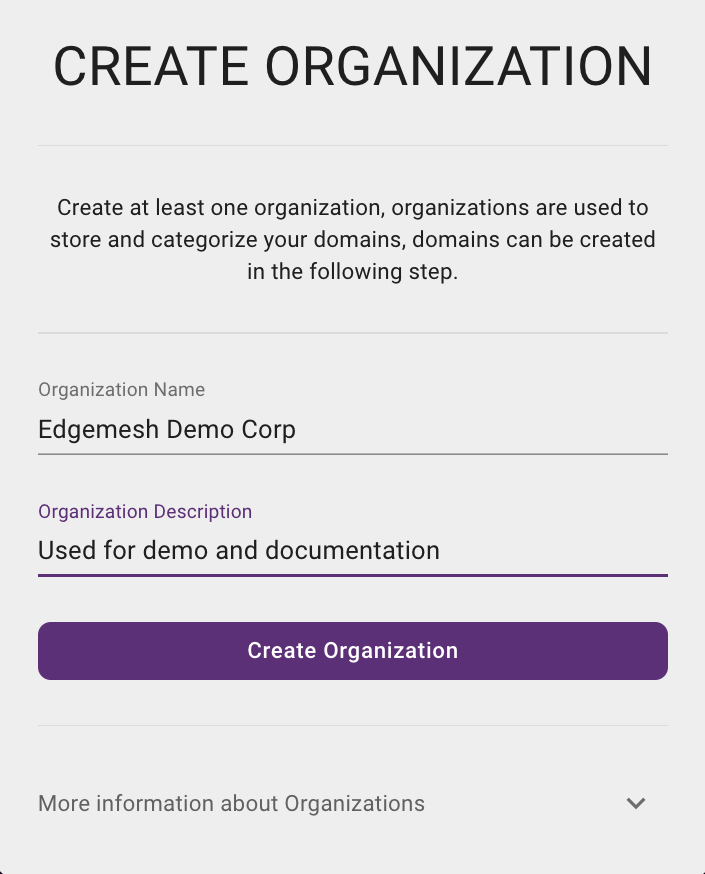
Payment Method
After providing the necessary organization details, you will be prompted to add a payment method. Edgemesh® Client operates on a billing system where charges are collected at the end of each month. We securely store payment information through Stripe, a trusted payment gateway.
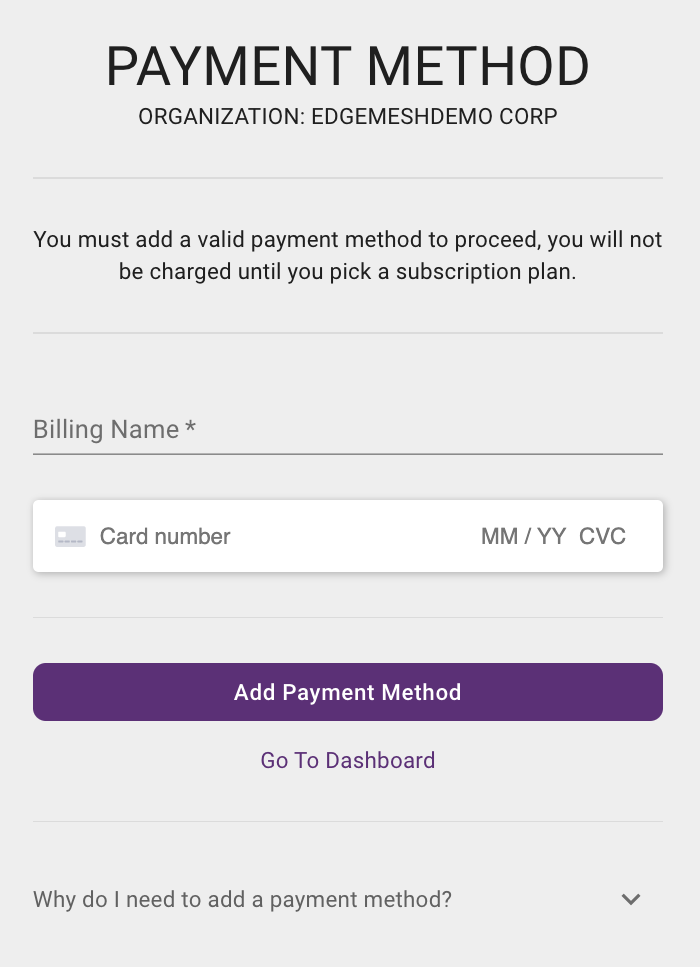
Installation Method Selection
Once you have set up your payment details, you will be presented with various installation methods. Edgemesh® Client offers one-click or app-based installations for popular frameworks and platforms. If your platform is not listed, you can use the Generic Installation method in the meantime. For platform-specific installation examples, refer to the Platform Specific Installation section.
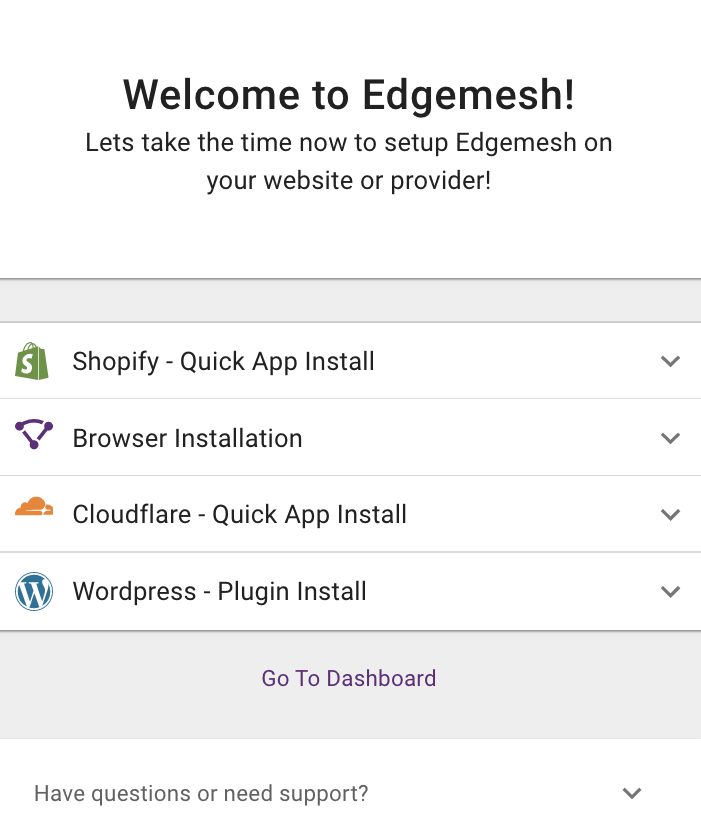
If you choose the browser installation method, the process is straightforward. You need to add one file to the root directory of your website and include one line of code in the <head> section of your web pages. Detailed step-by-step instructions are available here.
Domain Creation
After selecting an installation method, you will be prompted to enter your domain details. Provide the URL of your website accurately, ensuring that you include the correct subdomain (e.g., www) if applicable. To avoid any mistakes, it's recommended to visit your website and copy the URL directly from the browser's address bar.
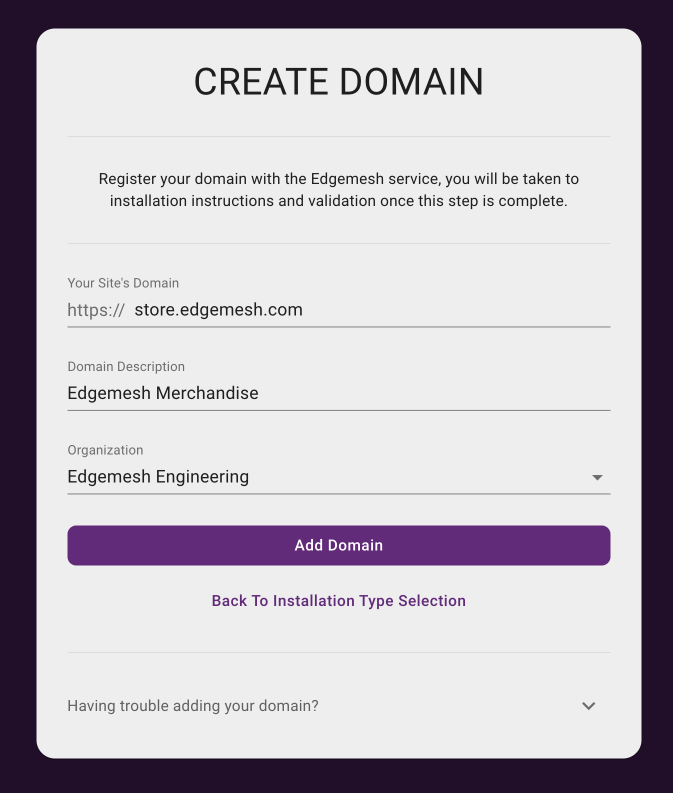
Domain Validation
Once you have set up your domain and completed the installation process, you will be presented with a validation button. Clicking this button will initiate the validation process, where the Edgemesh® system verifies that the client is installed correctly and functioning as expected. If your site cannot be validated automatically, you can use the chat icon in the bottom right corner to interact with our support team in real-time.
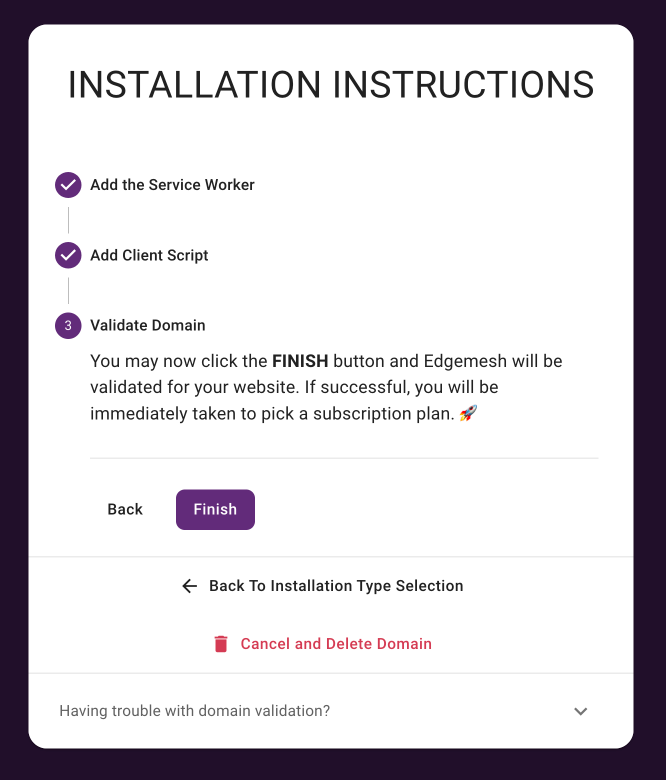
By following these steps, you will successfully register for Edgemesh® Client and prepare your website for enhanced performance and optimization.