How to Purge the Client Side Cache
Edgemesh® Client provides you with the ability to control the client-side cache, giving you flexibility and control over caching behavior. If you need to purge the browser's caches, you can do so easily through the Edgemesh® Portal or the API.
To purge the client-side cache using the Edgemesh® Portal:
- Access the Edgemesh® Portal and navigate to the Domain settings for your domain.
- Look for the Purge Client Cache button within the settings.
- Click on the Purge Client Cache button to initiate the cache purge process.
This action will clear the client-side cache for your domain, ensuring that the latest versions of your assets are fetched from the origin server.
In addition to cache purging, Edgemesh® Client also allows you to pause client-side caching. This can be useful in situations where you need to temporarily disable caching for troubleshooting or testing purposes.
To pause client-side caching using the Edgemesh® Portal:
- Access the Edgemesh® Portal and navigate to the Domain settings for your domain.
- Look for the Pause Client Caching button within the settings.
- Click on the Pause Client Caching button to temporarily disable client-side caching.
When client-side caching is paused, Edgemesh® Client will bypass the cache and fetch all assets directly from the origin server. This can be helpful when you want to ensure that all requests are served fresh from the server.
Remember to unpause client-side caching when you no longer need to bypass the cache by clicking on the Unpause Client Caching button in the Edgemesh® Portal.
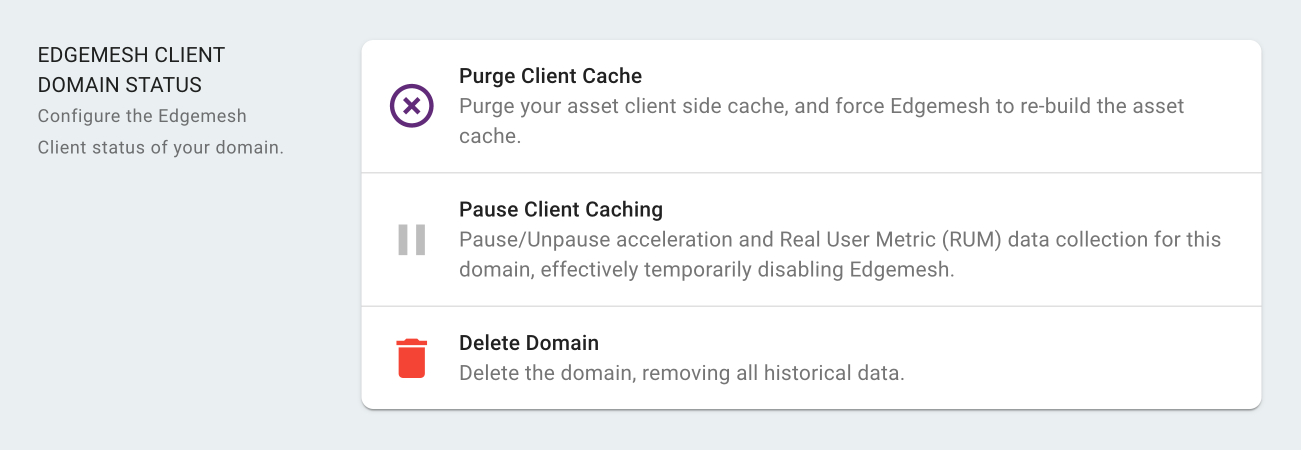
Alternatively, you can also utilize the API to perform cache purging and pausing. The API provides programmatic access to these cache management functionalities, allowing you to automate cache-related tasks as needed.