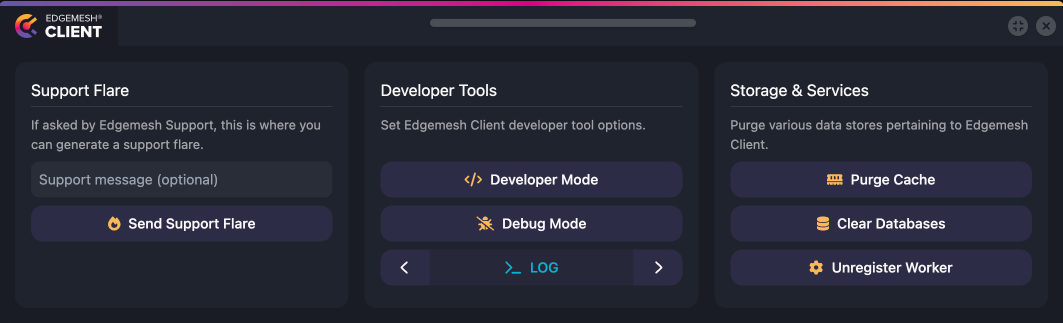Edgemesh® Control Panel
Edgemesh® Client includes a convenient embedded control panel that facilitates interaction with developer tooling and support flares. This control panel is injected via an iFrame, ensuring compatibility across browsers and devices. Additionally, it is dynamically injected to avoid increasing the download size of the Client's core components.
To access the control panel, simply add the ?em-controls search parameter to the URL of any page. This will enable the following functionality:
- Create a Support Flare: Generate a support flare, which captures important diagnostic information that can be shared with Edgemesh® Support to help troubleshoot any issues you may be experiencing.
- Toggle Developer Mode: Activate developer mode, disabling caching for a smoother development experience.
- Toggle Debug Mode: Enable debug mode to obtain detailed logs and diagnostics for deeper analysis and troubleshooting.
- Change Log Level: Adjust the log level to control the verbosity of logging information, allowing you to customize the amount of detail displayed in the console.
- Purge the Client Cache: Clear the cache maintained by Edgemesh® Client, removing all cached assets and forcing the Client to retrieve fresh versions from the server.
- Drop the Client Database: Reset the Client's local database, discarding any stored data or configurations.
- Unregister the Service Worker: Disable the Service Worker functionality provided by Edgemesh® Client, allowing you to revert to normal browser behavior for handling network requests.
By utilizing the Edgemesh® Client control panel, you can easily perform these actions and manage various aspects of the Client's behavior and functionality, enhancing your ability to diagnose issues, fine-tune configurations, and optimize performance.